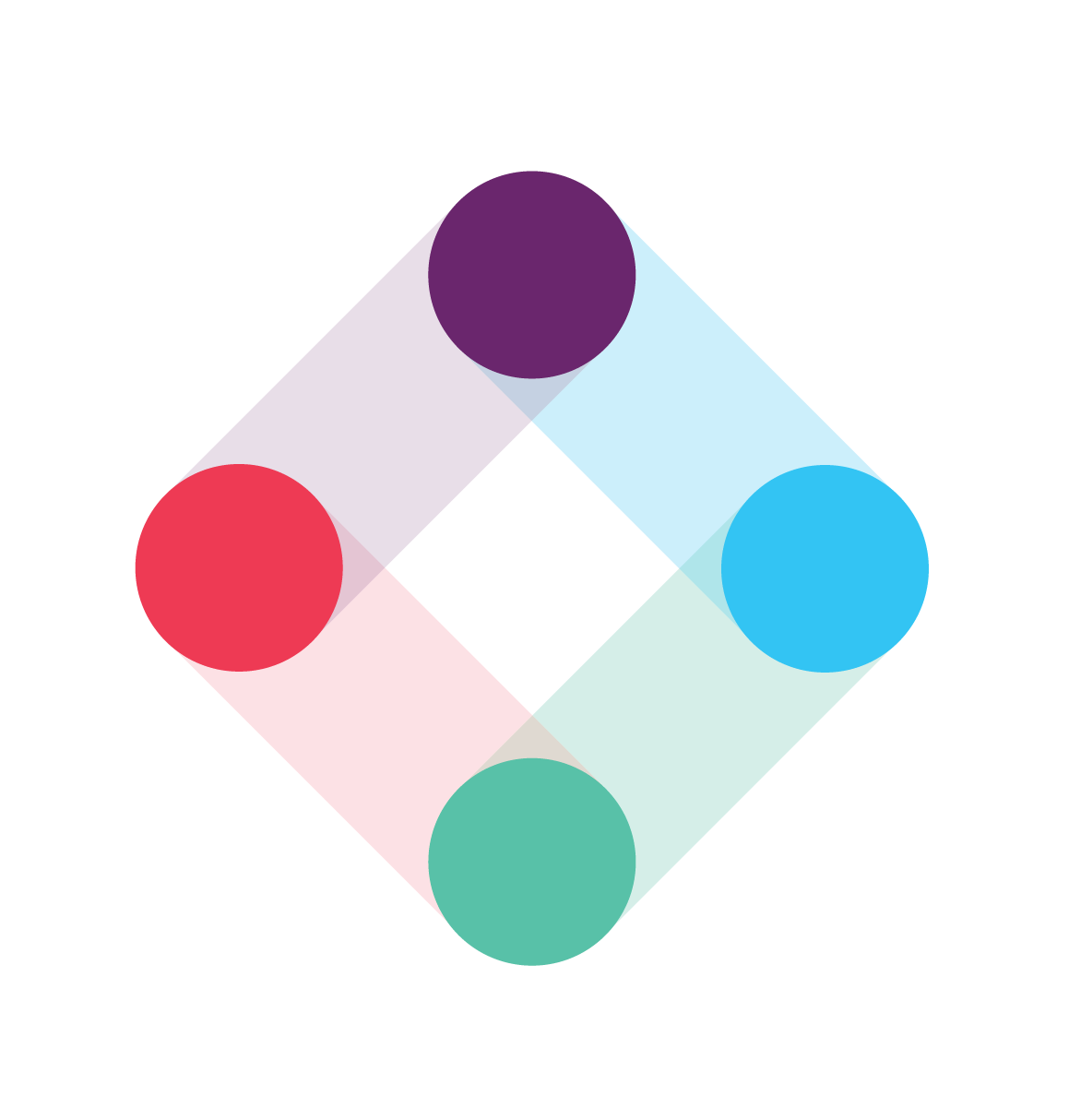
Privacy with Iterable
Iterable is a cross-channel platform that powers unified customer experiences.
Read docsDocumentation
Transcend allows you to programmatically access, erase, and opt users out of communication in the Iterable platform in accordance with data privacy regulations like GDPR and CCPA.
Setting up the Iterable integration
There are some settings that your Iterable CSM needs to enable before this integration will function. Please notify them of your desire to connect Iterable and Transcend before beginning the below steps.
To get started, make sure you're logged in to Transcend. If not, log in to Transcend. To configure the Iterable integration, you'll want to:
- Navigate to Data Map > Add data silo > Iterable.
- Log in to Iterable as a user with administrative privileges.
- Once logged in, click "Create New API Key" and select "Standard" key type.
- Copy and paste the API Key into Transcend.
- Once connected, return to Transcend, and navigate to the Privacy Center tab. You'll need to map the data in Iterable to your Data Practices.
- To do this, create a new Category as well as a new Data Collection with the appropriate naming convention (e.g. "Mailing Lists or User Profile").
- When you're done, hit publish.
- Navigate back to your Data Map and click into the Iterable data silo.
- Expand "Manage Datapoints" and select the Collection Label (Category) you created in the previous step from the dropdown. You can also choose which data actions (e.g. access or erasure) are enabled for which datapoints.
- Next, while still in the Iterable data silo, expand "Manage Identifiers". Check the respective boxes for which identifiers you'd like enabled. As an example, if you'd like Transcend to search users by email address, you'd check the box to enable the Email Address identifier. Note: if identifiers are not enabled correctly, we may not be able to process requests for certain users.
Testing
We recommend testing requests across your Data Map before you start processing requests from end-users. To do this:
- Go to Privacy Center and click "View your Privacy Center".
- From your Privacy Center, click Take Control, then Download my data. You'll need to enter your email or login to authenticate yourself before submitting the request.
- Check your email for a message from Transcend. You'll be asked to click on a verification link to verify the request. Confirm your download request.
- Next, back in the Admin Dashboard, navigate to the Incoming Requests tab and select your request. If you don't see the request here, contact us at support@transcend.io.
- Once you've clicked into your request, navigate to the Data Silos tab and select Iterable. Inspect the data returned.
- Finally, navigate to the Report tab and click Approve and Send. You should receive the report at the email address you submitted with the request.
Removing the Iterable integration
To remove the Iterable data silo from your Data Map:
- Navigate to your Data Map, and click into Iterable.
- At the bottom of the screen, expand "Remove Iterable".
- Click Remove Silo. You'll be prompted to confirm that you'd like to remove the silo.
- Click OK.
Confirm the silo has been removed by navigating back to your Data Map.
Download the full list of integrations
Submit your contact details to request a full list of systems that Transcend integrates with, grouped by supported functionality. We’ll be able to reach out with more detail if you include both your top system names and privacy operation needs.
Automate privacy across all systems
The broadest, deepest integrations
Easily manage privacy operations for all of your systems, from major 3rd party SaaS tools and data stores—all set up in a few clicks. Transcend integrations focus on multipurpose functionality, with support for multiple privacy operations including identity mapping, DSRs, data discovery, and/or preference updates.
Unmatched extensibility
With Transcend Custom Functions, your engineering teams can write custom code to handle homegrown systems and unique use cases to easily leverage Transcend’s privacy automation, without the need to set up additional servers.
Read docsSecurity-first approach
Our industry-leading infrastructure was designed with zero-trust principles, such as isolated execution with private subnets for the highest levels of integration credential management, meaning access to your systems are more secure with Transcend than alternative offerings.
Learn moreRyan O'Leary
Research Director for IDC's Security and Trust Program
More from our partners
Ready to step up to next-gen privacy?
Trusted by Fortune 100 companies and category-leading brands alike, streamline your compliance strategy with Transcend.
Book a demoUnlike many competitors, Transcend understands the importance that regulators put on processing consent, and managing consent eliminates a chunk of risk. Automating and removing manual processes from consent management is a feather in Transcend’s cap.
Transcend has saved us from countless hours of manual datapoint labeling, missing systems in privacy requests, and downstream gaps in consent preference management. Privacy is no longer a cost center – with Transcend, we are driving value to the business.
Transcend continues to be on the forefront of compliance for emerging items such as AI and US laws. This allows us to meet our compliance requirements globally.